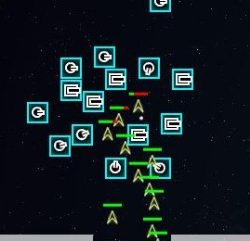Forum
All Articles
All Reviews
Cheat Codes
GameBoy Adv.
Game Cube
Macintosh
N-Gage
Nintendo DS
Nintendo Wii
PC - Windows
Playstation
Playstation 2
Playstation 3
PSP
Xbox
Xbox 360
Other Systems
3DO
Amiga
Arcade
Atari 2600
Atari 5200
Atari 7800
CD-i
Colecovision
Dreamcast
DVD Video
Game Cube
Game Gear
Game.Com
GameBoy
GameBoy Adv.
GameBoy Color
Genesis
Intellivision
Jaguar
Lynx
Macintosh
Master Systems
N-Gage
Neo*Geo
Neo*Geo Pocket
NES
Nintendo 64
Nintendo DS
Nintendo Wii
PC - Windows
Pinball
Playstation
Playstation 2
Playstation 3
PSP
Saturn
Sega 32X
Sega CD
SNES
TurboGrafx 16
Vectrex
Virtual Boy
Xbox
Xbox 360
News
By Category
By Date
By Title
Other
Become Affiliate
Faulty Cheat
Jobs
Privacy Statement
Submit Codes
Affiliates
Full List
Game Gas
Cheat Codes Club
A Cheat Codes
Atomic Xbox
Cheat Mad
EcheatZ
Jumbo Cheats
|
You are viewing Cheat Codes for Xbox (Hardware) System : Xbox Date Added : 2006-12-08 05:51:02 Views : 23598 |
Music control
To replay the current track of a song, press [White]. To skip to the next song, press [Black].
View music animations
Insert a music CD and play it on the music screen. When the music plays, you can see an animation in the jewel (that plays with the music). To make this full screen, press [Y] then press [X]. To return to the track selection, press any other button.
Note: You can make the jewel full screen when using the DVD remote by pressing (Info).
Bonus video
Place any Xbox game in a standard DVD player to view a short bonus video.
Music Videos
Insert any audio CD and play it from the music screen. When the music starts playing, you can see an animation in the jewel. To make this full screen you have to press Y and then press X. To return to the track selection just press any other button.
Sub woofer warning
If you use a surround sound system, do not place your Xbox next to your sub woofer. It can erase the internal hard drive if there is no magnetic shielding around the sub woofer, as there is no magnetic shielding on the Xbox's hard drive.
In-game reset
Hold [Start] + [Back] for about seconds.
Starfield display
Note: This trick requires the DVD playback kit. When the music is stopped or paused, a small starfield-style display will appear in the jewel that plays with the music. To zoom in on this, press (Info). Then, press (Stop) or (Pause). After the lights fade, the starfield will be in full screen.
Hidden 'Thank You!' FMV Sequence
Insert any audio CD and then stop the CD as it begins to play from the CD player screen. Press B and then select "Copy" and press A. Choose the "Select All" option and then press A and select the "Copy" option. Create a new soundtrack and enter "[]" as a name. Select "Done" and press A.
Voices
When the dash is started just leave it alone for a short time. The screen will begin to get dark, and you will begin to hear sounds. One of these sounds is an electronic voice.
Playing burned music discs
Burn music onto a CD-RW (not a CD-R) disc, and close the session when you burn the CD. Place it in your Xbox and rip away.
Note: This also works with .MP3 files. The Xbox can store .MP3s and replay them later and saves a lot of space when compared to the .WAV files that are standard on audio discs.
Console name
Each Xbox console has a "name" assigned to it at the time of manufacture. To view the name of your system, play Halo link it to another Xbox and choose a linked play party. The Xboxs will have names above their symbols in the pre-game stat screen. To change your name, play challenge mode in Dead Or Alive 3. Successfully complete challenge mode and you will be prompted to enter a record name. Enter the name that you wish to change your pre-assigned Xbox name to. This will now be the title your Xbox is referred to during linked play. Note: Although you cannot delete a name, you can change it again. Keep playing a mode where you can enter a "nickname" in Dead Or Alive 3 and get it to the top of the list.
To see your Xbox name easily, start Halo, go into multi-player mode, choose "Split Screen", "Profile", and "Location". After all that is done, there will be a screen that reads "Waiting for more players". The picture of the Xbox is directly above your profile name, and above your picture will be a word. That word will be used as your name when XBox goes online. This works best when there is only one controller plugged into the Xbox, so the multi-player game will not start before you see your name.
To change the name on your Xbox you can also use Cel Damage. When you enter a valid cheat code in the game, it will also change the name of your Xbox (for example, ENCHILADA!).
To change the name on your Xbox you can also use Moto GP. Your Xbox will be renamed to the profile name used in that game.
To change the name on your Xbox you can also use Return To Castle Wolfenstein. Create an Xbox Live! nickname (you do not have to actually sign up or use it), and that entry will now be your Xbox's name.
Not enough codes for you? Search for more cheats at cheat codes club.
Or simply Click here to find more Xbox (Hardware) cheat codes.
Don't like Game Score?
Why not try viewing these cheat codes at one of these great cheat code sites:
Xbox (Hardware) Cheat Codes at Cheat Mad
Xbox (Hardware) Cheat Codes at Jumbo Cheats
Xbox (Hardware) Cheats at A Cheat Codes
Xbox (Hardware) Cheat Codes at Cheat Patch
|
Copyright
© 1999 - 2025 Game Score. All Rights Reserved
|